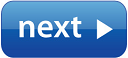Download Android 5.0 Lollipop For Micromax Unite 2 A106 (Dark-L ROM)
https://www.androidfilehost.com/?fid=95916177934521901
Here is a video on how to do this process. I had done it and it is working fine. So go for it.
https://www.youtube.com/watch?v=jLzLUEv8QnQ
INSTRUCTION TO FLASH ROM-
1.You must have STOCK KK and custom recovery
2.If you are already on stock KK, just flash custom recovery
3.If you have already flashed custom recovery, then only proceed
4.Wipe data/factory reset in recovery
5.Wipe advance->dalvik cache
6.Flash ROM from sdcard
7.Reboot and enjoy
Screenshots of lollipop on Micromax Unite2 A106
https://www.androidfilehost.com/?fid=95916177934521901
Here is a video on how to do this process. I had done it and it is working fine. So go for it.
https://www.youtube.com/watch?v=jLzLUEv8QnQ
INSTRUCTION TO FLASH ROM-
1.You must have STOCK KK and custom recovery
2.If you are already on stock KK, just flash custom recovery
3.If you have already flashed custom recovery, then only proceed
4.Wipe data/factory reset in recovery
5.Wipe advance->dalvik cache
6.Flash ROM from sdcard
7.Reboot and enjoy
Screenshots of lollipop on Micromax Unite2 A106
Thank you for visiting.
Please follow and share if you like this post.